Changelog
Follow up on the latest improvements and updates.
RSS
new
fixed
Time Clock
Time Clock Admin Panel and Timesheet Access
We recently updated access levels for Timesheets and the Time Clock Admin Panel. If you're an Admin and you see a message saying you don't have access, please reach out to [email protected], and we'll fix your access promptly. We apologize for any inconvenience this may cause.
Staff members can now view their schedule and edit their availability from the Time Clock page.
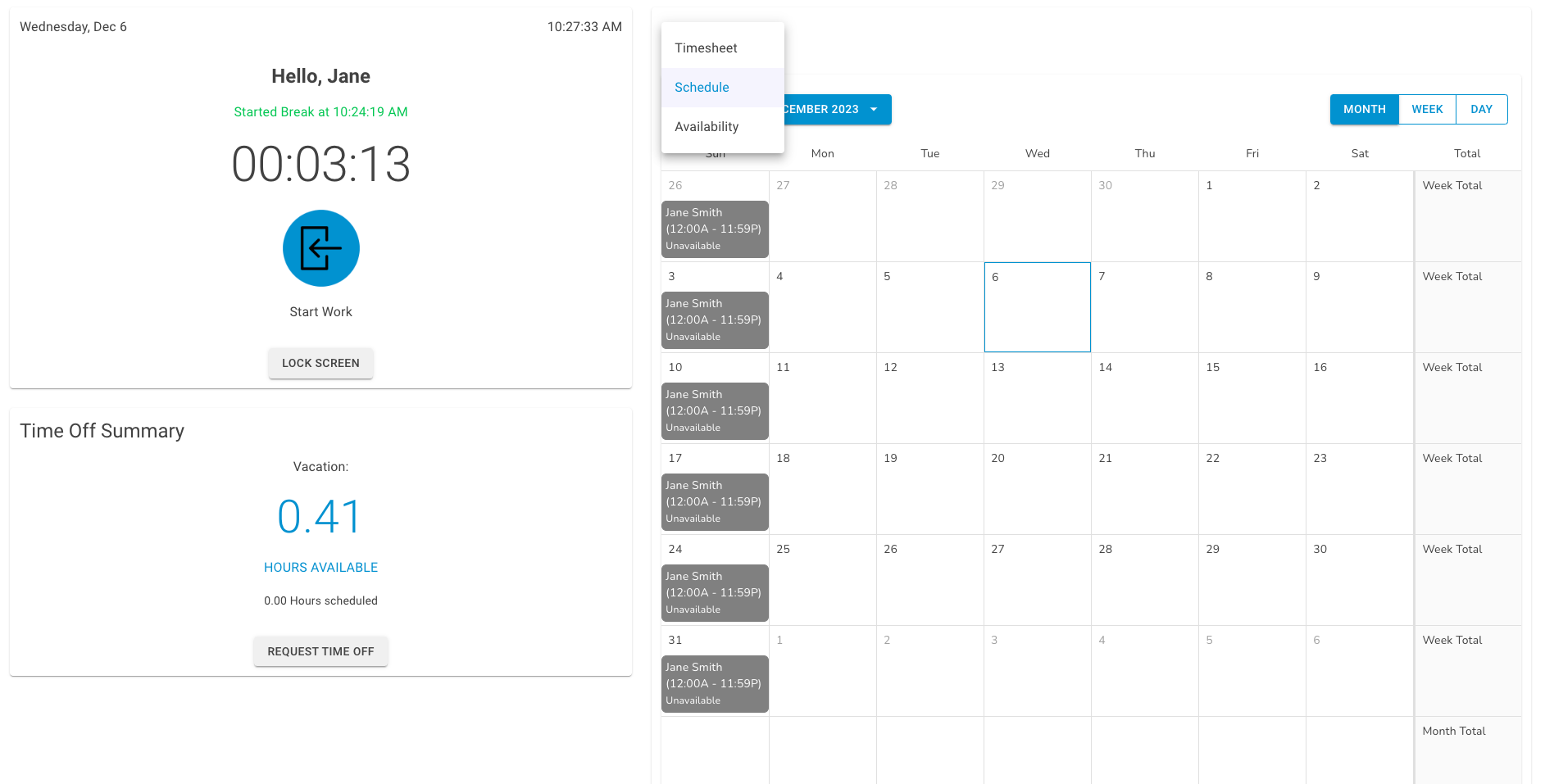
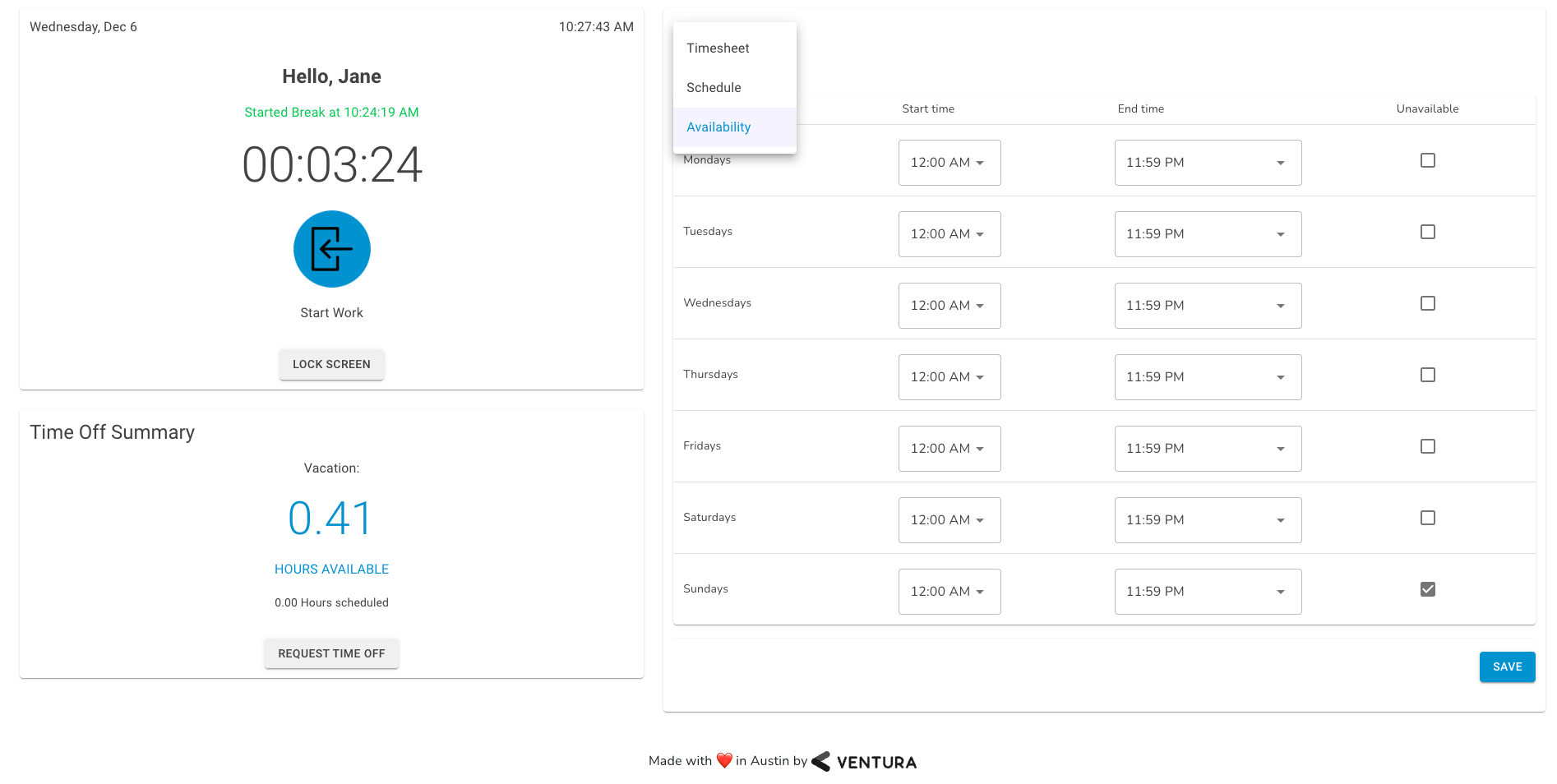
new
Time Clock
Dashboard: View current clock-in status
In the Time Clock Admin Panel Dashboard you can now view who's currently clocked in, out on break/lunch, or who already clocked out for the day.
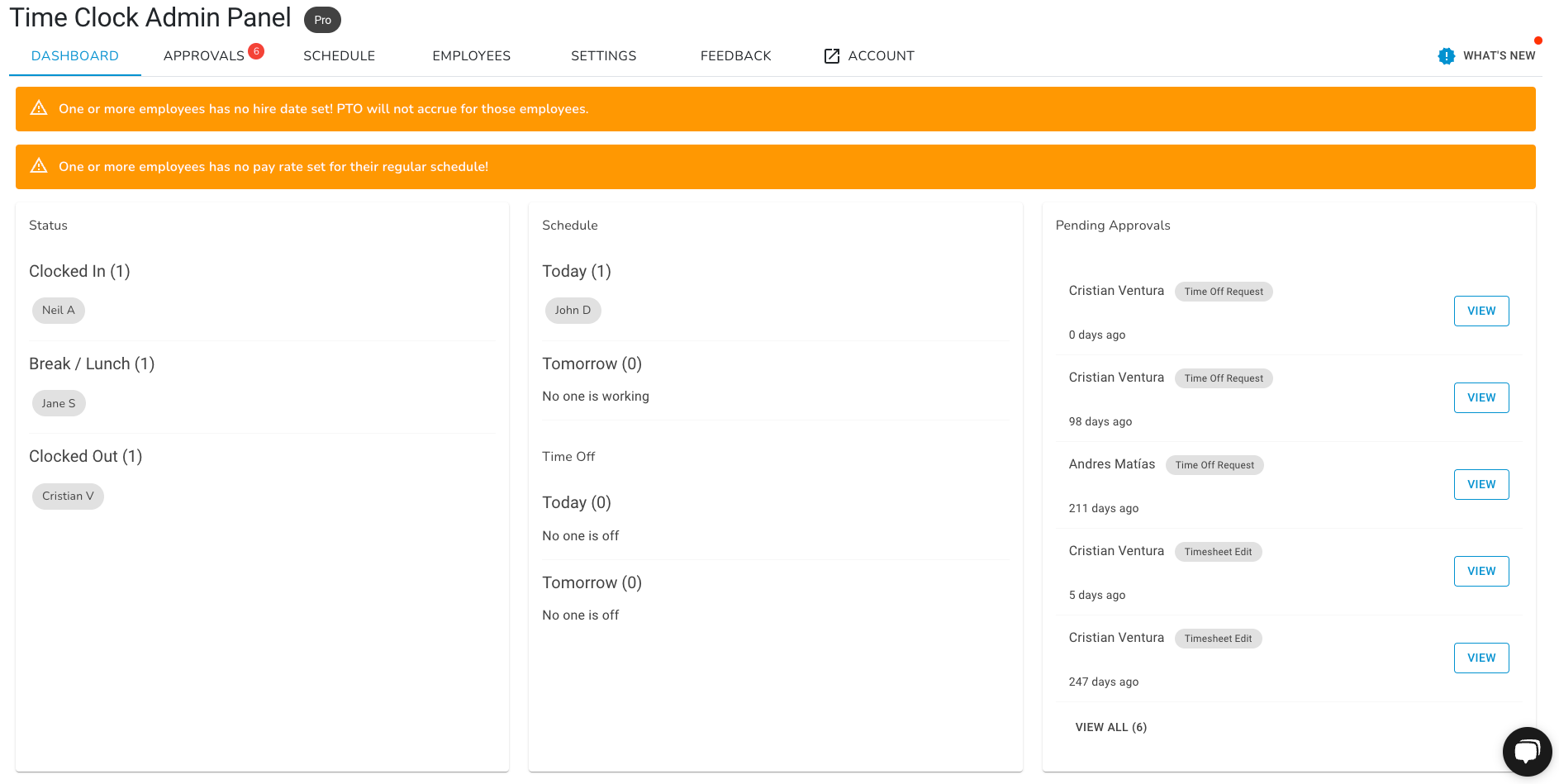
improved
Time Clock
Schedule: Select more than one Category at a time
You can now select more than 1 category at a time when viewing the Schedule.
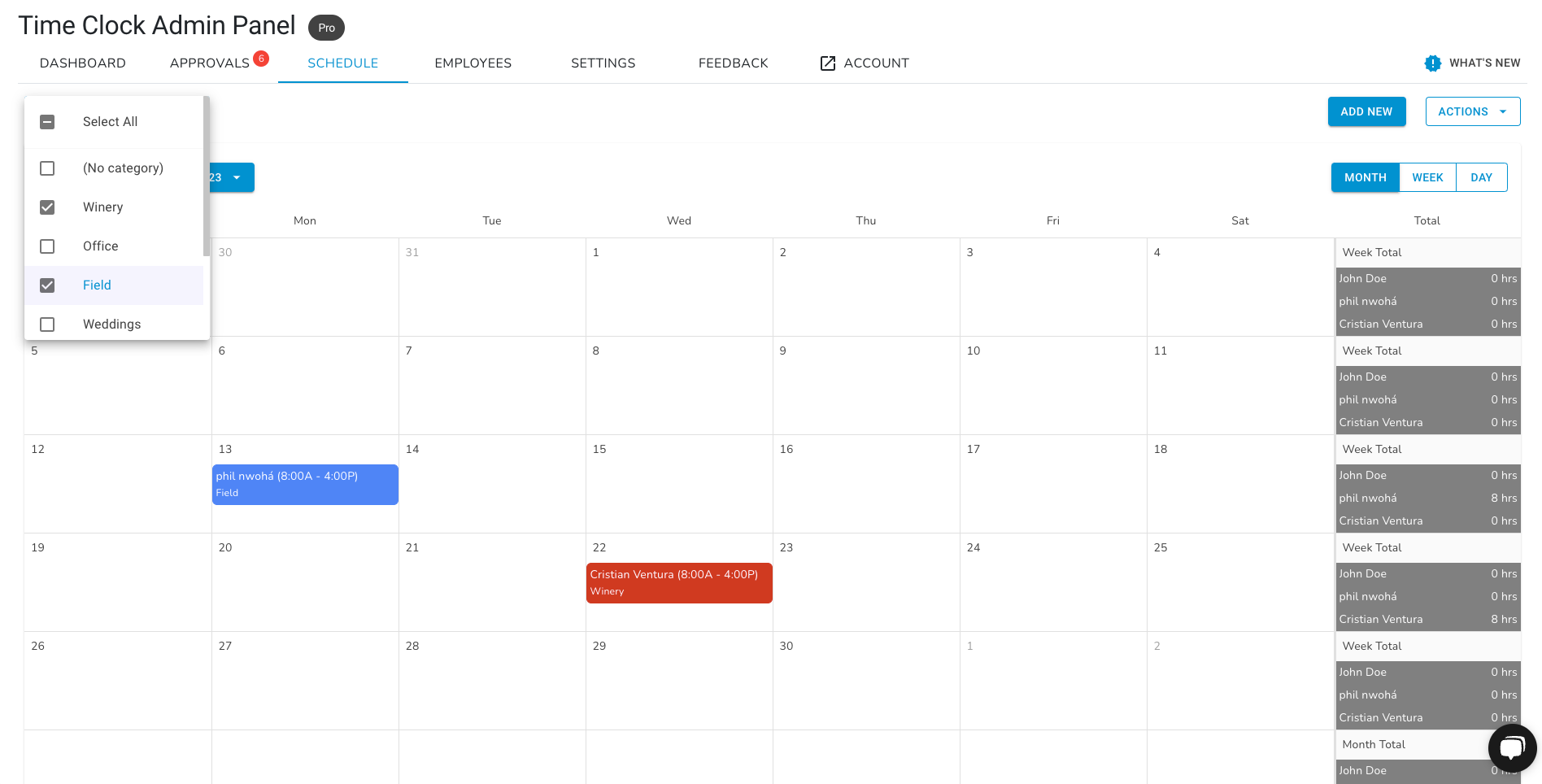
new
Time Clock
Schedule category colors
You can now set a color for each schedule category.
To edit a schedule category's color, go to the Time Clock Admin Panel > Settings > Schedule and select a color for the category.
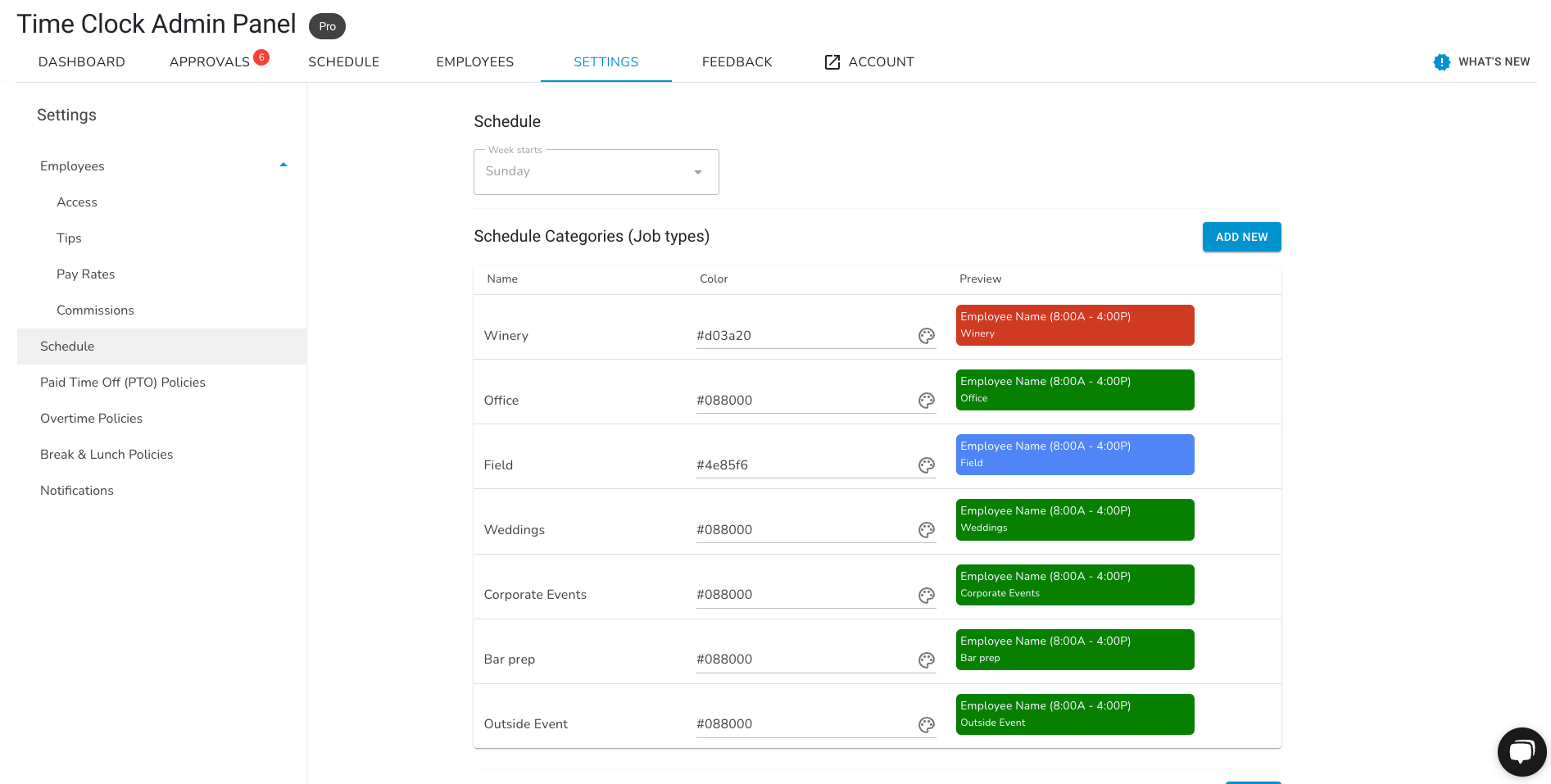
Schedule Categories are useful as job types, locations, or teams.
improved
Time Clock
Improved Edit Employee interface
We've expanded the Edit Employee interface. These changes enable you to:
Edit an employee's name, email address, and employment status.
Changing the employee's name can cause errors in the Tips/Commissions calculation. Make sure their name matches the name in their Commerce7 profile.
Add Employee Certifications
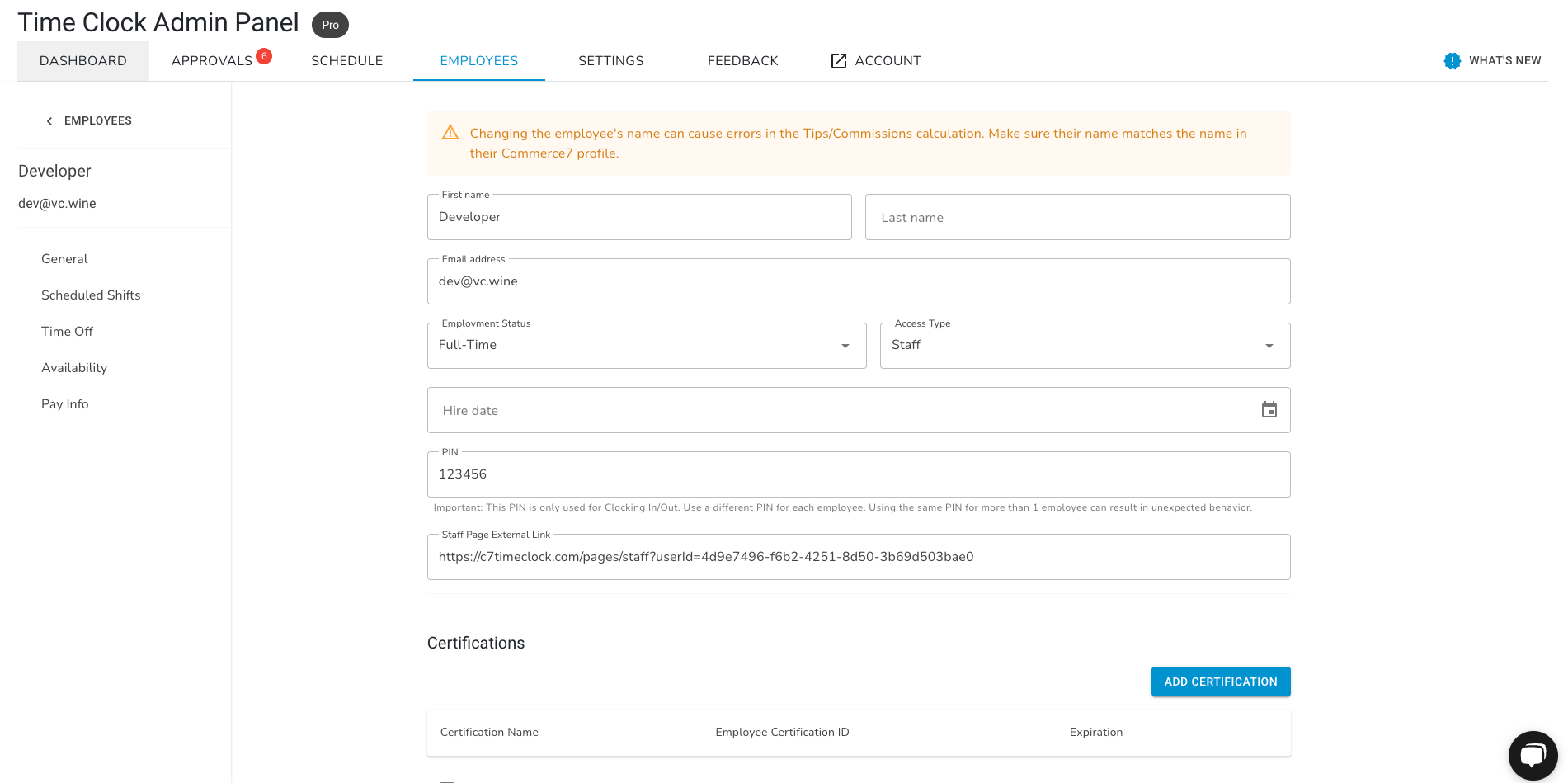
View and add shifts for the selected employee
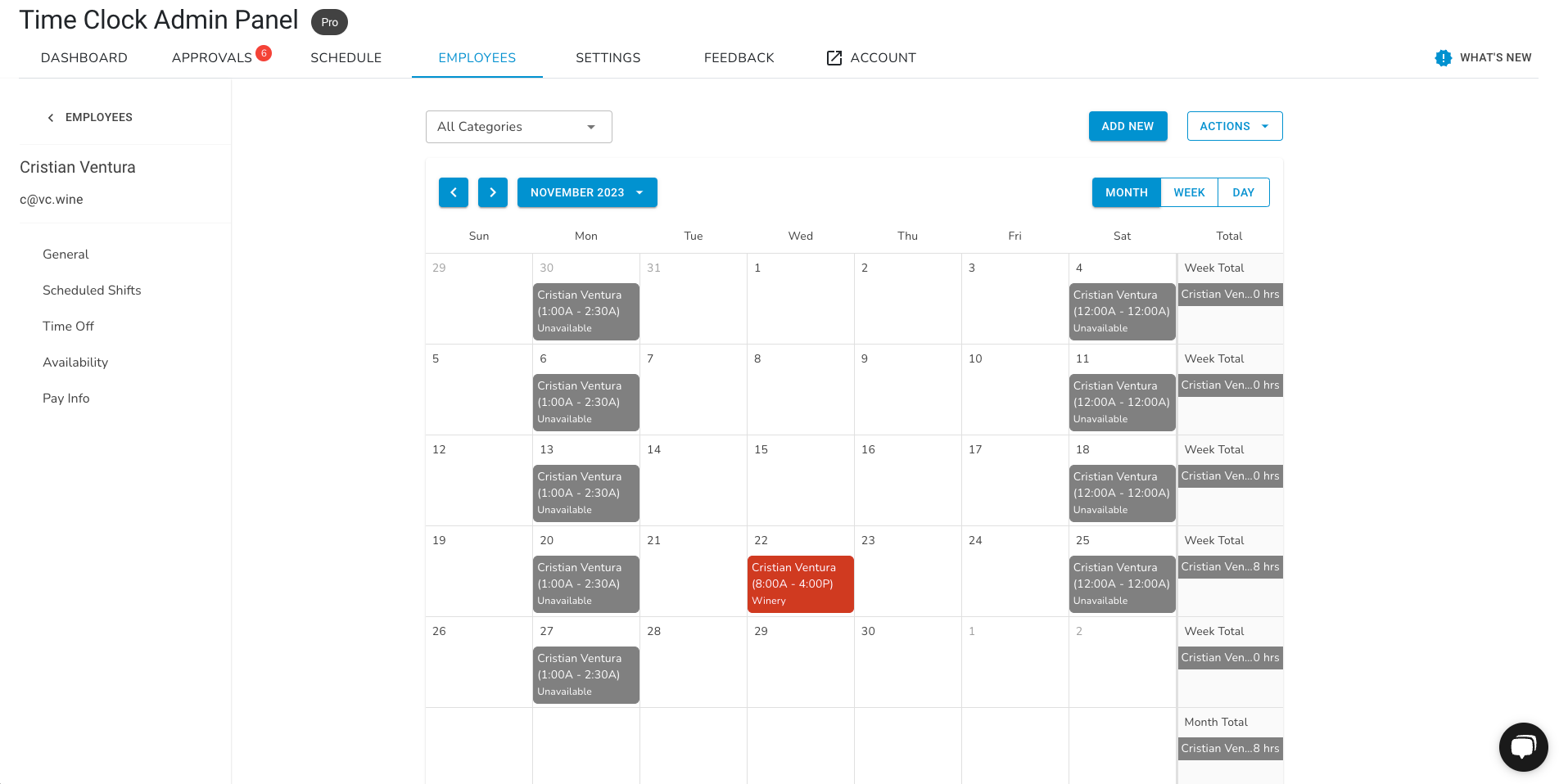
Edit employee availability
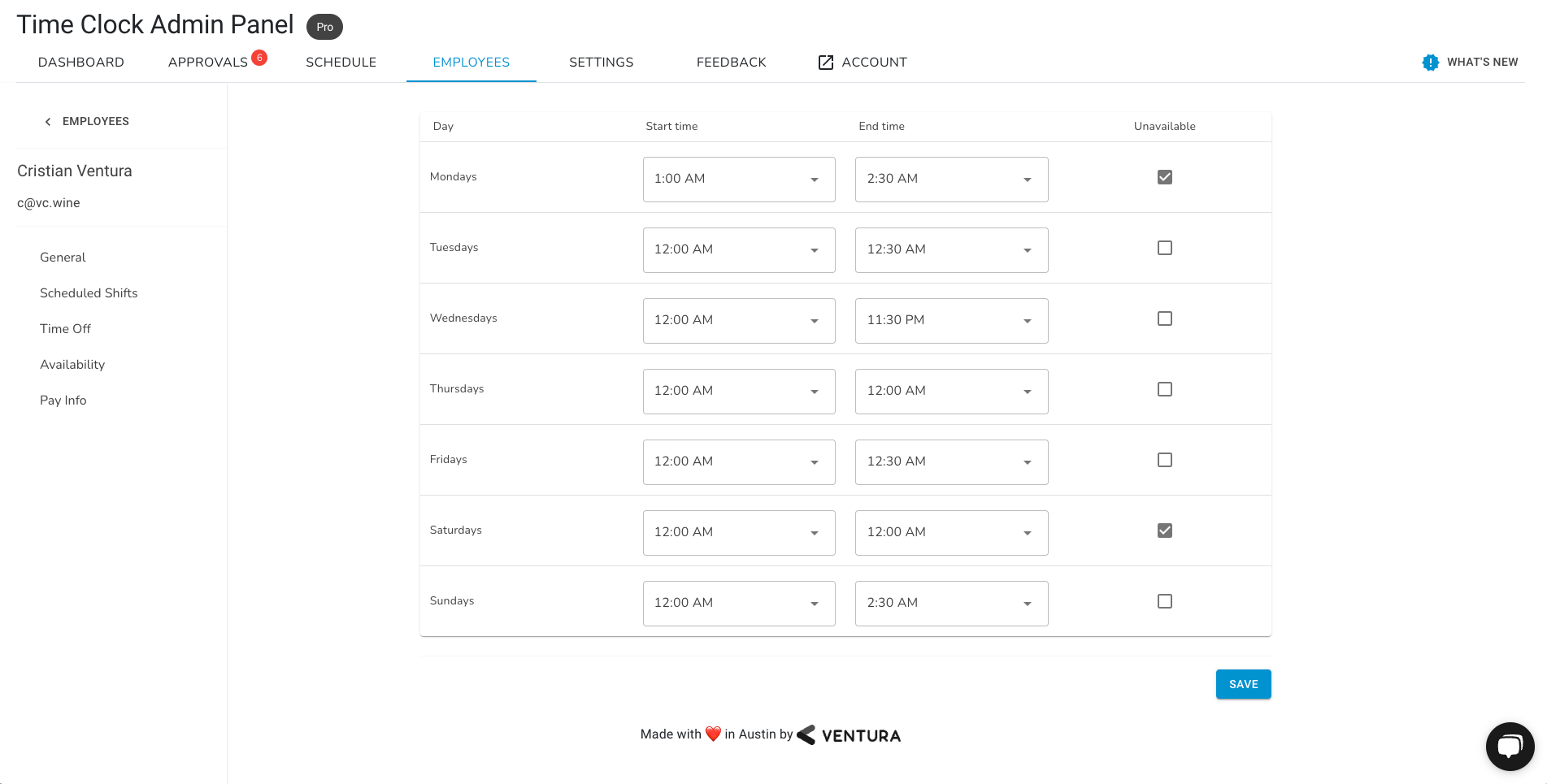
improved
Time Clock
Improved Admin Settings interface
We've improved the Admin Settings interface and put each setting on its page.
Each setting now has a description of what it does and what to expect after you enable it.
You can navigate the different settings on the left side menu.
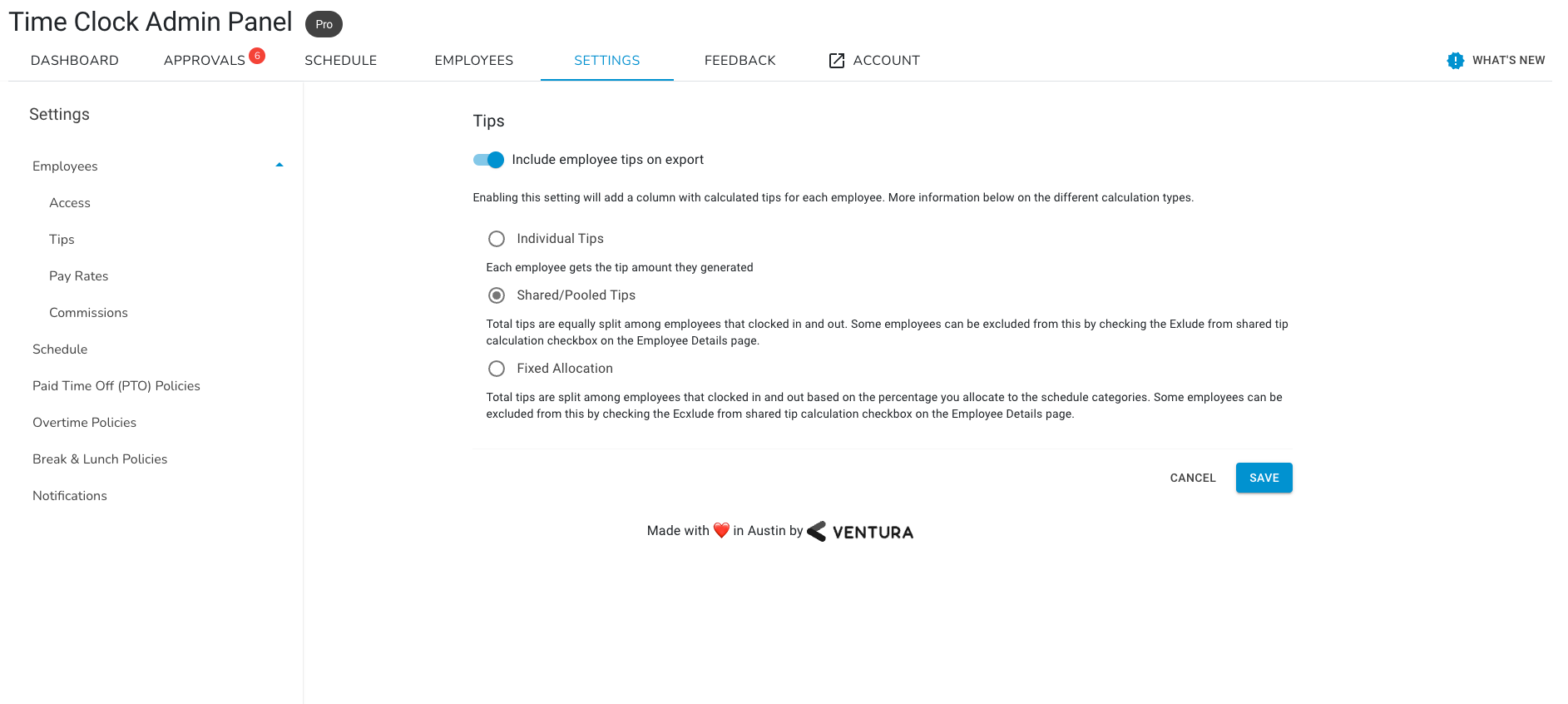
fixed
Time Clock
[Action Required] Tips Calculation now includes Club orders
Hello, we were made aware of incorrect amounts in the calculated tips when exporting timesheets. This was a result of only accounting for orders with "POS" as the channel.
We have resolved the issue and the calculation now includes all orders made in the POS, regardless of their channel.
You are required to update the app to the latest version for the tips to calculate correctly. To do so, please visit: https://admin.platform.commerce7.com/app/time-clock-for-commerce7 and click on the Upgrade App button.

Please reach out to us if you have any questions at [email protected]!
new
Abandoned Carts Signups Rec
Recover Abandoned Reservations!
Introducing: Abandoned Reservations Recovery in Commerce7
It's as easy as recovering carts and club signups. And, the best part? It doesn't cost you anything extra if you are subscribed to our abandoned carts app. This new feature is sure to help you recover reservations, especially paid ones.
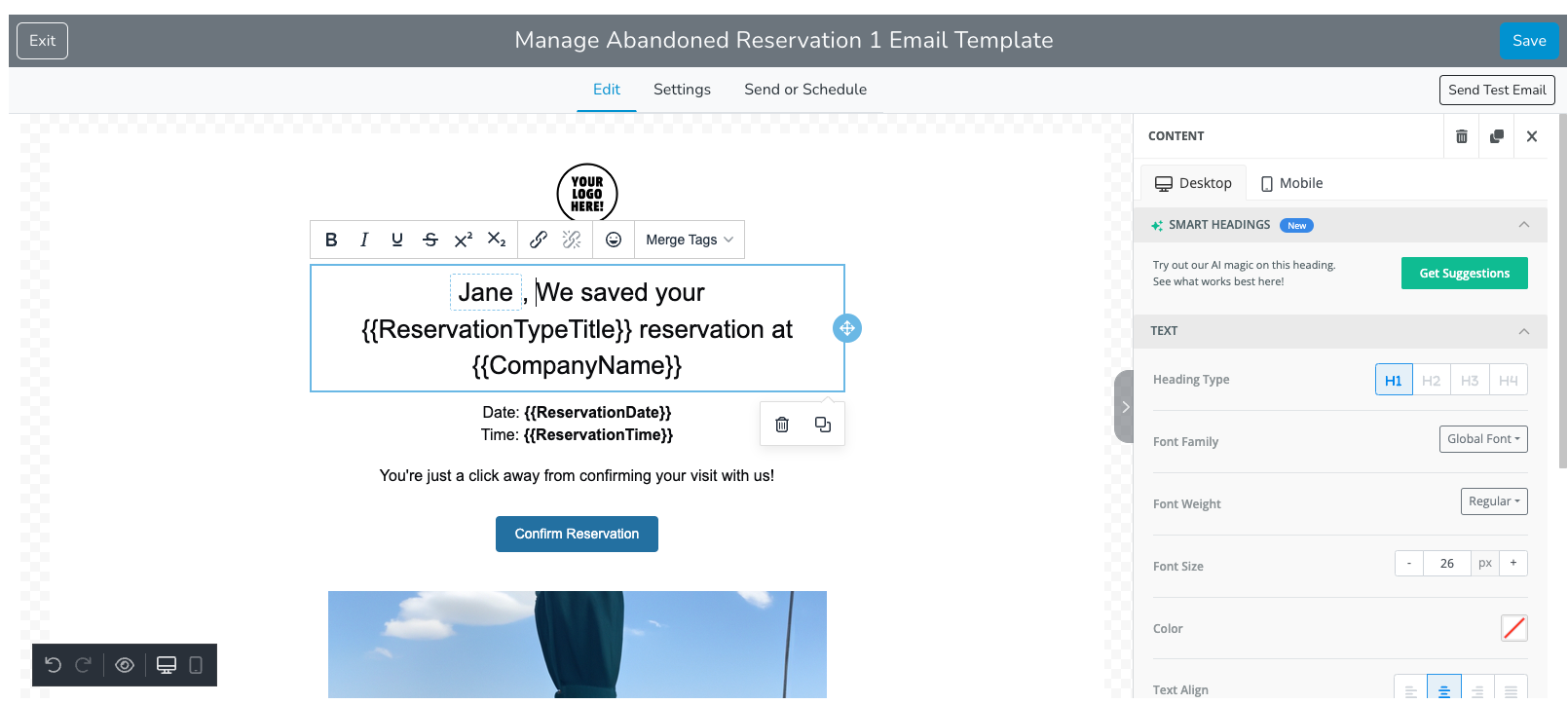
Same easy-to-use capabilities that you love:
- View recovered reservations stats in the dashboard
- Sending 1-3 emails to abandoned reservations
- Fully customizable email templates
- Setting a custom sending delay
- Sending text messages
How to access and edit the abandoned reservation template?
Easy!
- Just go to the Recovery Dashboard in Commerce7
- Click on Templates
- Click on Manage Reservation Email Template
- Make the edits to the template and
- Send yourself a test email
- Save your edits
- And you will be good to go!
When you're ready, go to settings and turn on Enable Sending Abandoned Reservation Emails.
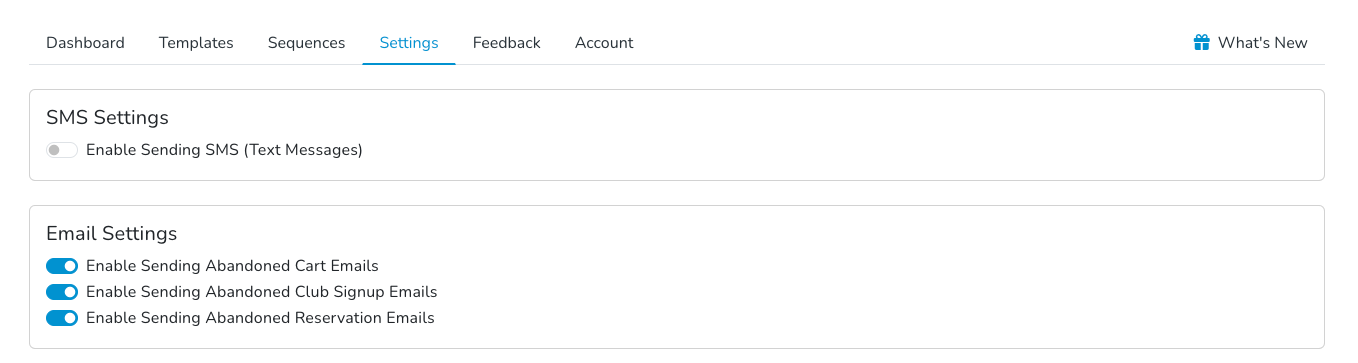
We've now added Open Rates and Click Through Rates to the Recovery Dashboard
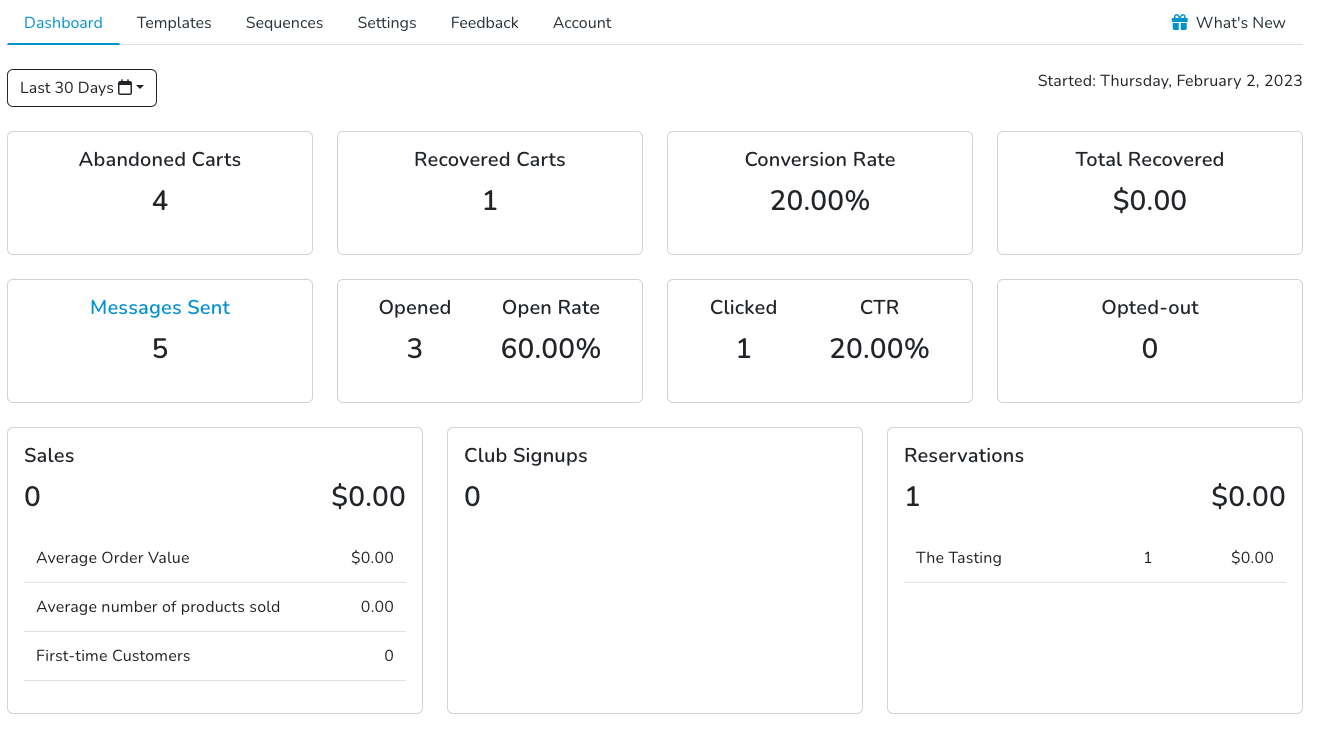
We've also added the Open Rates and Click Through Rates to the detailed list of messages when you click on Messages Sent. Now you can filter by Channel (Emails or SMS), Cart Type and see the recovered date for orders.
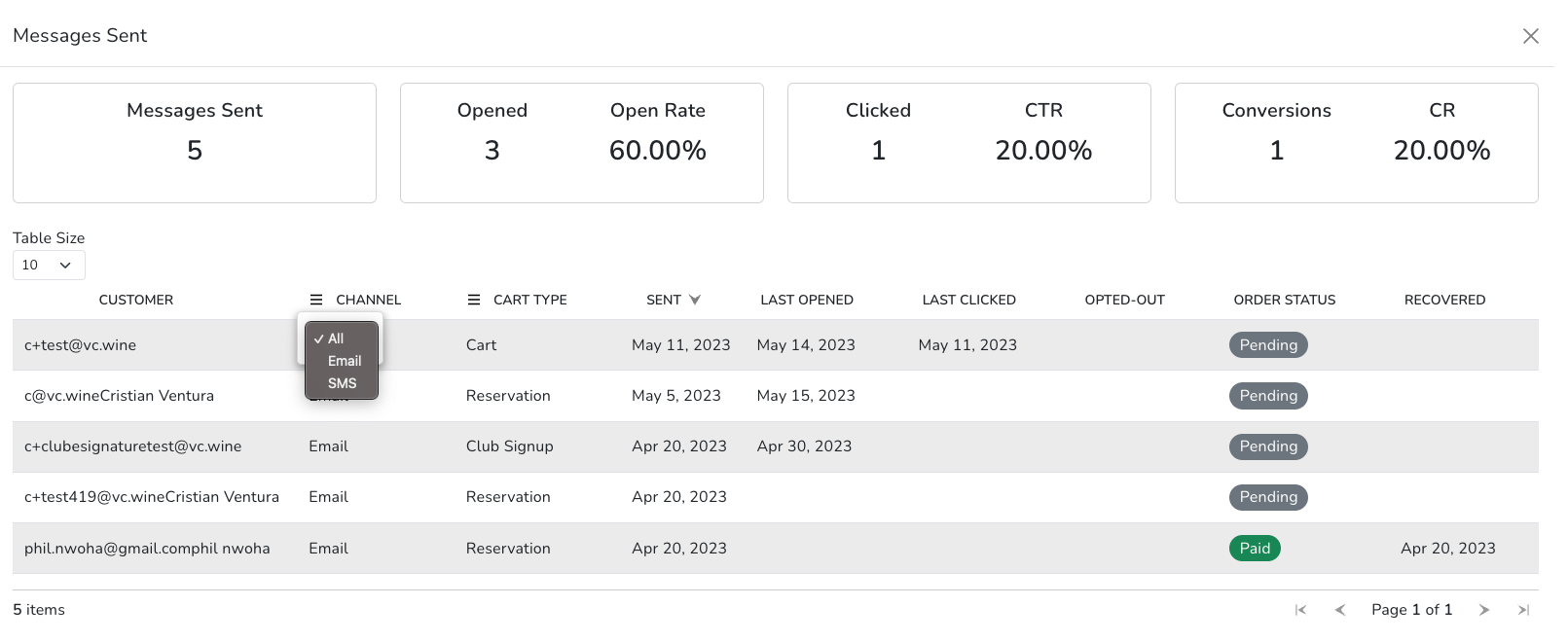
Load More
→